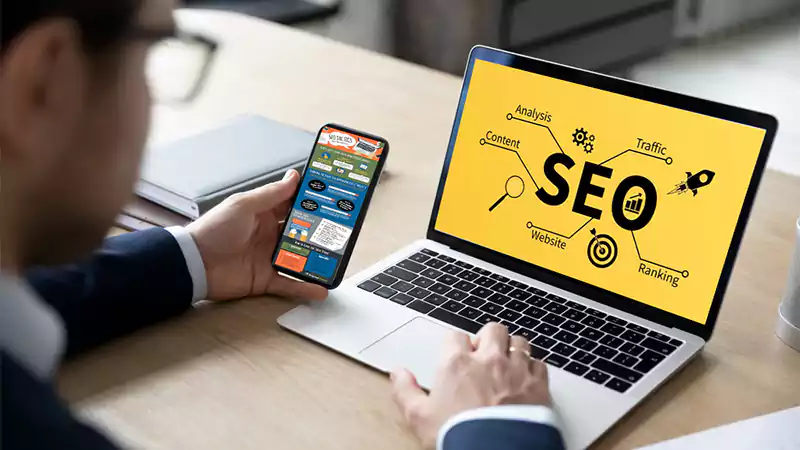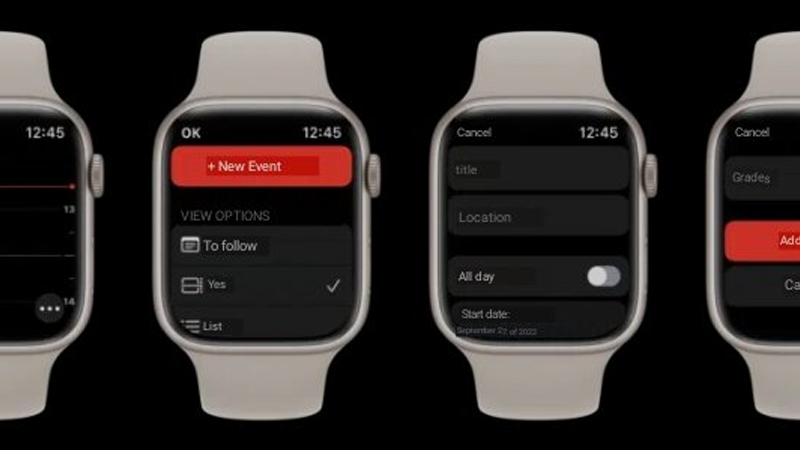How to Delete Duplicate Photos on iPhone iOS 16
Would you like to learn how to delete duplicate photos on iPhone iOS 16? Read on for the complete guide.
Most of you are aware that Apple has released the latest iOS 16 update, which comes with some updated features. One of the new features of the latest Apple iOS 16 is the ability to copy and paste image edits.
Another very interesting feature is that iOS 16 makes it possible to find and merge duplicated photos that are in your photo library. This allows you to certainly free up space on your iCloud or on your iPhone, iPad, or Mac devices.
It is worth noting that this feature will also arrive with iPadOS 16.1 in October. See how this new feature works below!
How to delete duplicate photos on iPhone iOS 16?
- Open the Photos app on your iPhone or iPad.
- Scroll down to the bottom of your screen and click “Albums“.
- Once the Albums folder is opened, scroll down and select Utilities.
- Under the Utilities folder, click on Duplicates.
- Duplicate photos will be displayed and you’ll see an option to Merge.
- Click on Merge to mark and delete all the duplicate photos.
- To mark your duplicate photos and make the deletion faster, choose Select in the top right corner to choose multiple photos at once. You can also Select All to merge all of the duplicate photos iOS 16 detects.
According to Apple, the system classifies them as exact copies that may have different metadata and photos that appear to be the same but may have different resolutions, file formats, or other minor differences.
If there are exact copies of the same photo, the system will ask you if you want to merge just those items or all of them. When you do the merge, the system will use the highest quality and most relevant data. Finally, it will move the rest to the “Deleted” album.
So that’s how to delete duplicate photos on iPhone iOS 16. How many duplicate photos do you have out there? Drop your answer in the comment section and please share the post.