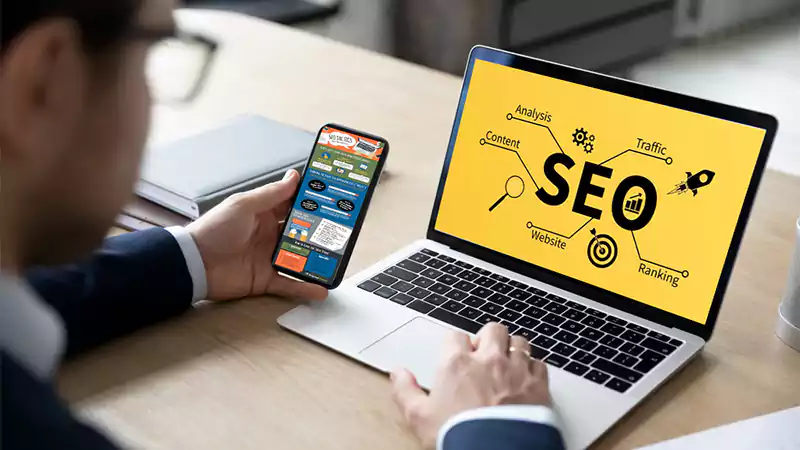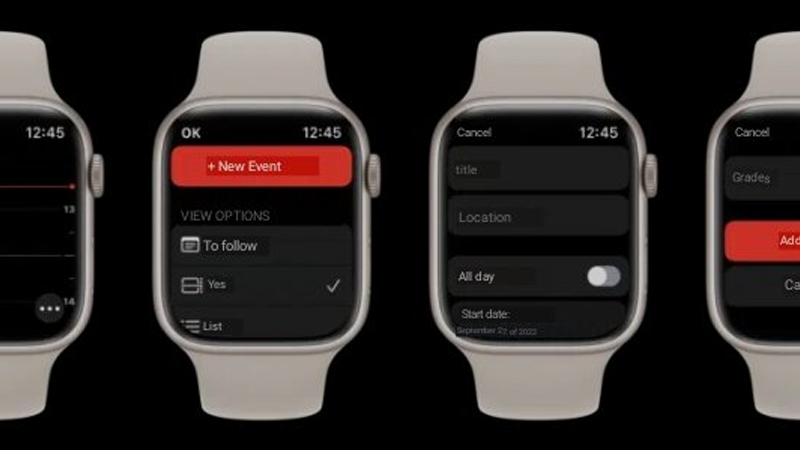How to make a Quick Note on iPhone
Here at Weburic Technologies, we already talked about How to deactivate eSIM on iPhone. This time, we will focus on how to make a quick note on iPhone.
For iOS 16, Apple took the opportunity to take this function, in part, to iPhones. So you can create a note almost anywhere on the system—ideal for anyone who needs to jot down something very quickly.
Now, we are going to see how super simple it is to make a quick note on iPhone device.
Recommended articles
How to make a quick note on iPhone
First method
- In whatever app you are currently using, tap the share button and tap “Add to Quick Note.” With this, a window with a note will open.
- If you use this feature while browsing a website in Safari, for example, the note will include the link with a preview. You can, of course, also annotate something below it.
- When you are satisfied, tap “Save” (top right corner) or “Cancel” (top left corner) and choose between “Erase Quick Note” or “Save Quick Note“.

Second method
You can also start a new quick note even more quickly. To do this, just open the Control Center shortcut.
If it’s not showing up there, go to Settings » Control Center. Tap the “+” next to “Quick Note” to make it appear there.
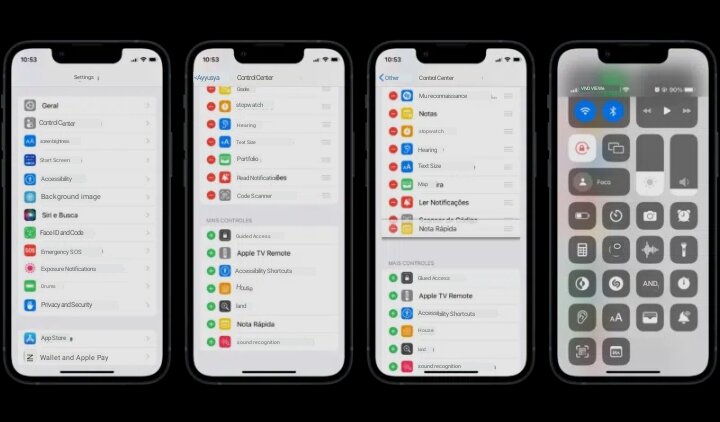
If you want to move it, press and drag your finger from the area represented by three lines.
Then, whenever you want to make a quick note, just open Control Center and tap the feature icon.
Pretty cool, isn’t it?