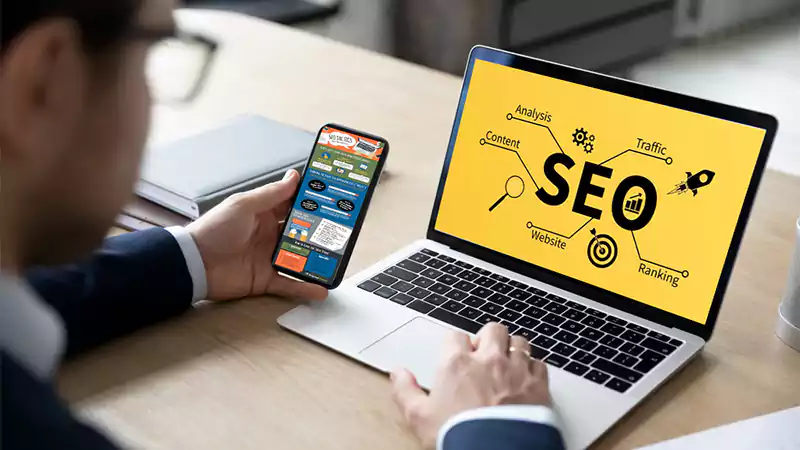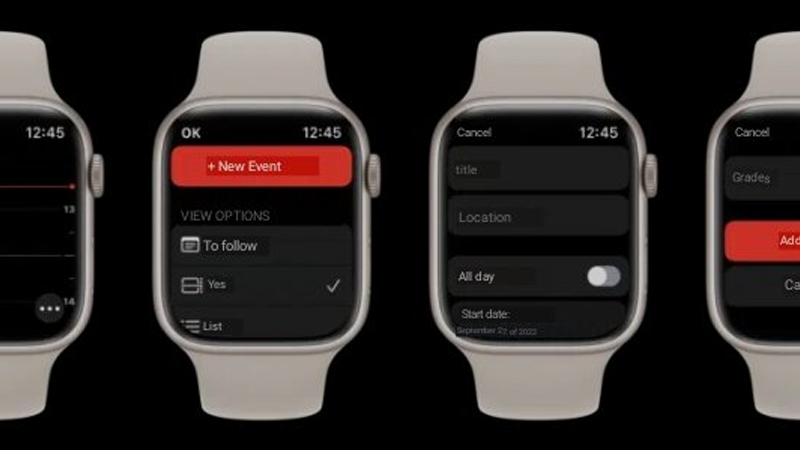How to recover deleted Messages on Mac
It’s Friday already and Weburic Technologies is here with a new guide on how to recover deleted messages on Mac.
With the latest versions of Apple operating systems—more precisely iOS 16, iPadOS 16.1, and MacOS Ventura 13—it is possible to recover recently deleted messages within the native Messages application. In this article, our focus will be on showing how such a task can be done on a Mac.
Here we go!
Recommended articles
- How to Turn off App Search on iPhone Home Screen
- How to disable your laptop touchpad
- How to enable Lockdown Mode on iPhone
How to recover deleted Messages on Mac
First of all, remember that it is only possible to recover messages that have been deleted in the last 30 days. After that period, they will be permanently deleted — which can take up to 40 days.
With that in mind, if you want to view your messages deleted during that period, open the iMessages app and, in the menu bar, go to View » Deleted. Or, if you prefer, use the shortcut ⌃ control plus ⌘ command plus 5.
Next to the message, you will see information on how many days are left until it is permanently deleted.
When you identify the message you want to recover, select it with the mouse (so that it is highlighted in blue). Then click “Recover” and confirm the action. You can also do this by right-clicking and selecting “Recover“.
If you want to select multiple conversations, hold down the key ⇧ shift while clicking on them (so that they are highlighted). Finally, go to “Delete” or right-click on the selection and select “Delete [selected number] of messages”.