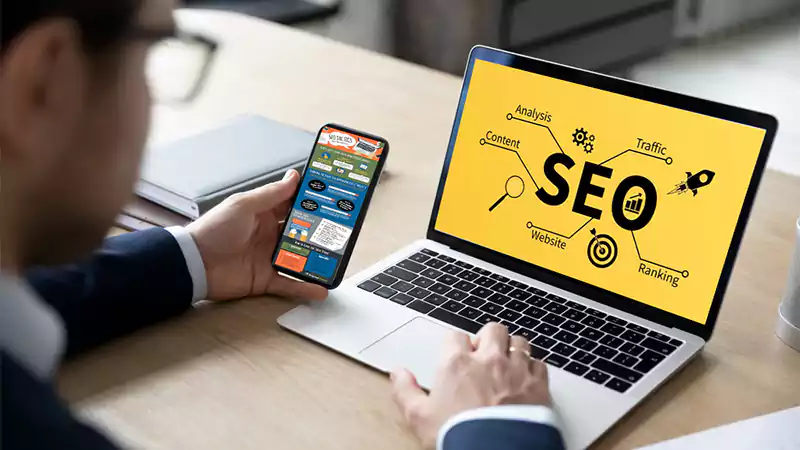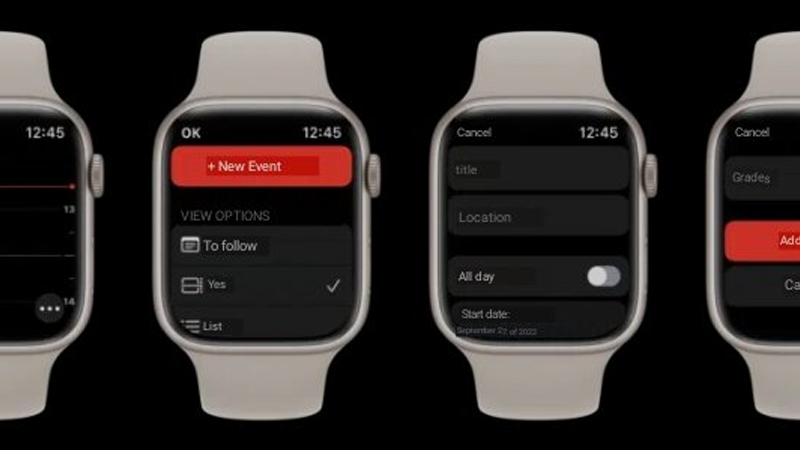How to enable Lockdown Mode on iPhone
Do you know what Lockdown Mode is? Would you like to learn how to enable Lockdown Mode on iPhone? This guide is for you.
Along with iOS 16, Apple has released a very interesting new feature in these times when digital security has never been more important. This is called the “Lockdown Mode“.
Recommended articles:
- Which iPhone has the best battery life
- How to limit app usage time on Android
- iOS 16 Guide: How to Turn off App Search on iPhone Home Screen
But what exactly is the iPhone’s lockdown Mode function and how can you activate it? This is what we will answer in the following paragraphs. Here we go! 😄
What is Lockdown Mode?
According to Apple, this is like a kind of extra layer of protection for the iPhone (which will soon also be available for iPads and Macs, with the arrival of iPadOS 16.1 and macOS Ventura 13), which should only be used at those times when you suspect that you are being targeted by a cyber-attack (such as several reports of people being attacked by the Pegasus spyware).
According to Apple, when lockdown mode is enabled, your device will behave in a different way: apps, websites, and features will be “strictly limited” for security reasons, and some “experiences” will not be available.
What happens when you put your phone on lockdown mode?
- FaceTime: Incoming calls through the service will be blocked—unless you’ve previously called the contact.
- Messages: The vast majority of message attachments will be blocked, except for some images, videos, and audio. Links and link previews will be unavailable as well when the iPhone is in lockdown mode.
- Photos app Shared Albums: Albums will be removed from the app and new invites will be blocked. Despite this, you will still be able to view shared albums from other devices that do not have Lock Mode turned on.
- Connecting USB accessories: To connect your device to a USB accessory or another computer, you will need to do so with your iPhone unlocked.
- In addition to these limited functions made official by Apple, other functions such as configuration profiles and web browsing are also quite limited.
Despite these items, Apple makes it clear that simple calls and text messages will continue to work, as does the emergency SOS feature.
How to enable Lockdown Mode on iPhone
If you want to enable Lockdown Mode on iPhone, do the following:
- Open Settings app.
- Click on “Privacy & Security“.
- Scroll down to the end of the list, select “Lockdown Mode” and then “Enable Lockdown Mode“.
- After checking a list of all the limitations that will be imposed after activating it, tap on “Turn on Lockdown Mode.”
- Finally, select “Activate and Restart” and enter the password used on your device. This will restart the iPhone.
Also read>> How to install Android apps on Windows 11
When lockdown mode is enabled, you should get notifications when an app or feature is limited, and a banner in Safari will indicate that Lockdown Mode is enabled.
You can still prevent an app or website from being affected and limited during Lockdown Mode. While browsing a website, click the page settings button (that “Aa” icon), go to “Site Settings,” and turn off Lockdown Mode.
If you want to delete an app or edit deleted website, do the following:
- Open Settings.
- Tap “Privacy & Security“.
- Select “Lockdown Mode” and then “Configure Web Browsing“.
If you want to delete an app, disable it in this menu. There, only apps that you’ve opened since you turned on Lockdown Mode and that have limited functionality will appear in the list.